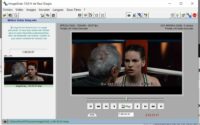The files of the camcorder DJI Osmo Pocket 3

Thanks to Jason, an English friend with whom I’ve been corresponding since July 2023, initially via Skype, then via Microsoft Teams, I discovered and purchased the DJI OSMO Pocket 3 camera, which has impressive features, as soon as it was released in France. I’ll probably talk about it again in this blog one day. But as you know, my goal isn’t to explain how to film or use the camera, but rather to discuss the computer processing I use to facilitate the use of the video files produced by this Chinese camera.
I’ll start today with a comment on the files this camera produces when capturing a video, as I can’t find much information online to explain their exact nature. Even ChatGPT wasn’t able to give me all the information I needed, and I had to tinker around to find what I needed.
The files produced by the DJI Osmo Pocket 3 naturally depend on the settings chosen for capturing the video. Personally, I generally shoot in 16×9 format, in 4K and 25 fps (frames per second). You can change these settings by swiping from bottom to top on the DJI’s small screen when in Video mode. I’ve sometimes changed the format to 1080p when I needed files that were easier to handle than large 4K files. I’ve never touched the audio settings at this stage, so I necessarily film in the default format set in DJI.
When I connect the DJI Osmo Pocket 3 to my computer and select “File Transfer” mode, a folder is created in Windows 11 Explorer. In my case, it’s simply called “USB Drive (D:).” It takes the letter D and functions like an external USB drive.
This drive includes two folders: DCIM and MISC, and, like all USB drives, a hidden folder called “System Volume Information,” which I don’t bother with.
The DCIM Folder
As with all digital cameras, smartphones, and camcorders, this is the folder where the main video or photo files you’ve captured are saved. DCIM stands for Digital Camera IMages.
It contains a DJI_001 subfolder, which is no doubt sometimes expanded to include a DJI_002 when it’s full. But this has never happened to me yet. And within this DJI_001 folder, you’ll indeed find the captured files. They are all in the form DJI_YYYYMMDDHHMMSS_xxxx_D.eee, where YYYY is the year of capture, for example, 2025, MM is the month of capture, for example, 10 for October, DD is the day of capture, for example, 27 for October 27, 2025. HH is the hour of capture, for example, 15. MM is the minute of capture, for example, 06. SS is the second of capture, for example, 54. In the example, the capture would have been taken at 15:06:54.
xxxx is a sequence number that is incremented with each new capture. When the folder is empty, it starts at 0001 and then increases by one each time. We can therefore take 9,999 captures before saturating the numbering. Perhaps then we will start again with a subfolder DJI_002. I haven’t tested it.
Finally, eee is an extension. For me, it can be MP4, or LRF for videos, WAV for audio, and JPG or DNJ for photos.
MP4 is the main video file that was produced. When I analyze it with VLC player, I find its codecs and formats as follows:
Video: MPEG-H Part 2/HEVC (H.265) (hvc1) 3840×2160 frequency 25
Audio: MPEG AAC Audio (mp4a) Stereo 48000 Hz 32-bit.
LRF is a lower-resolution MP4 file than the MP4 file. To use it and play it in VLC, for example, simply change its extension to mp4. To avoid confusing it with the High Resolution Video file, I usually change its extension to _lrf.mp4. VLC gives me the following codecs and formats:
Video: H264 – MPEG-4 AVC (part10) (avc1) 1280×720 frequency 25
Audio: MPEG AAC Audio (mp4a) Stereo 48000 Hz 32-bit.
Here we see that the audio is unchanged, but the video size has drastically decreased: The image height and width have each been divided by 3, which results in a nine-fold reduction in the number of pixels in the image. Furthermore, the H.265 compression codec, which is very powerful but still not very compatible with many hardware and software, has been replaced by H.264, which is, on the contrary, very widespread.
WAV is obviously an associated audio file. VLC analysis gives the following codec and format:
Audio: PCM S16 LE (s16l) Stereo 48000 Hz 16-bit.
Note that if you take photos with the DJI Osmo Pocket 3, they will also result in a file located in the DCIM folder, but with the JPG extension. And if you have chosen the option to also have the photos in RAW format (swipe the screen from right to left to select the JPG+RAW value in the JPEG section), then you will also get a file with the DNG extension, still in the DCIM folder. This is an uncompressed image, so it takes up much more space than the corresponding jpg image. It is not a jpg image but actually a bmp image. If you change the extension to bmp, or to _dng.bmp, as I did to remind me that it was a DNG image, then you can open it in image editors. For example, in my case, we get:
JPG: 3840×2160 dimensions, resolution (horizontal and vertical), 96 dpi, color depth 24.
DNG: 1280×720 dimensions, resolution 96 dpi, color depth 24.
For the same captured image, the JPG file weighs 6.12 MB, while the DNG file, despite having an image size nine times smaller, weighs 16.7 MB.
The MISC Folder
The MISC folder (which means “MISCellaneous”) contains two subfolders for me. One is called IDX and should be an index folder. It has remained empty for me so far. The other is called THM and also contains a DJI_001 subfolder containing files in the format indicated above, but with THX or SCR extensions.
It’s easy to see by searching the internet that THM files are thumbnails, small image files that can be used as thumbnails. I think these images are used to display a table of recorded videos when you swipe the small touchscreen from left to right and click on the small squares in the top left corner.
To use them, simply change their extension to jpg, or if you’re like me, to _thm.jpg, which reminds you that they were THM files. Once the extension is changed to jpg, a simple right-click on the file in Windows allows you to read the main EXIF data of the file (Properties/Details). We then find:
THM: Size: 160×90, Resolution (vertical and horizontal), 96 dpi, Color depth: 24.
So it’s indeed a thumbnail image.
For files with the SCR extension, I had to look a little closer because I couldn’t find anything online. Sometimes people are fooled by the scr extension, which seems to indicate a screensaver for Windows. This is where even ChatGPT got stuck and couldn’t tell me anything. So I’ll give him the true interpretation: the SCR files produced by the DJI Osmo Pocket 3 are also jpg images, but in a larger format. If I change the extension to _scr.jpg and right-click on Properties and then Details, I find the following format:
SCR: Size: 1280×720, Resolution (vertical and horizontal), 96 dpi, Color Depth: 24.
You can see that each dimension of the image is 8 times larger than the corresponding dimension of the THM, and therefore the number of pixels is 64 times greater.
If you want further proof that THMs and SCRs are real jpg files, open them with a hexadecimal editor like the excellent HxD. You will then see that the first bytes of these files are FF D8 FF E0 00 10 4A 46 49 46, which is the signature of a jpg file. It includes a JFIF identifier starting at position 06.
In the MISC folder, at the root of the folder, you can also find a file with the extension db. For example, in my case, it’s called PP-101.db. Note that PP-101 is the internal name of my camera. It’s a database file in the standard sqlite3 format. With a number of tools, like Ralf Junker’s excellent SQLITESpy.exe, you can analyze what it contains. To keep this blog post short, I won’t detail its contents here. I have the impression that it stores all sorts of information about all the files that were created in the DJI Osmo Pocket 3, housed in 7 data tables. If I have time to analyze this, and if I see a use for it, I’ll tell you more in a future blog.