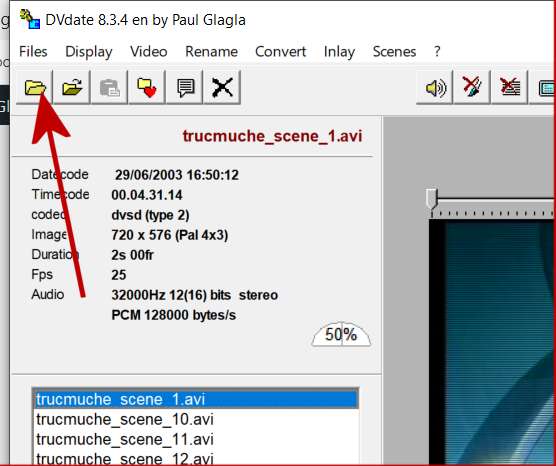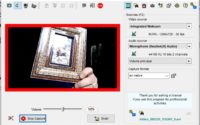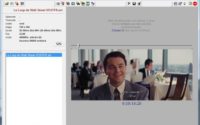Export capture dates and times with DVdate
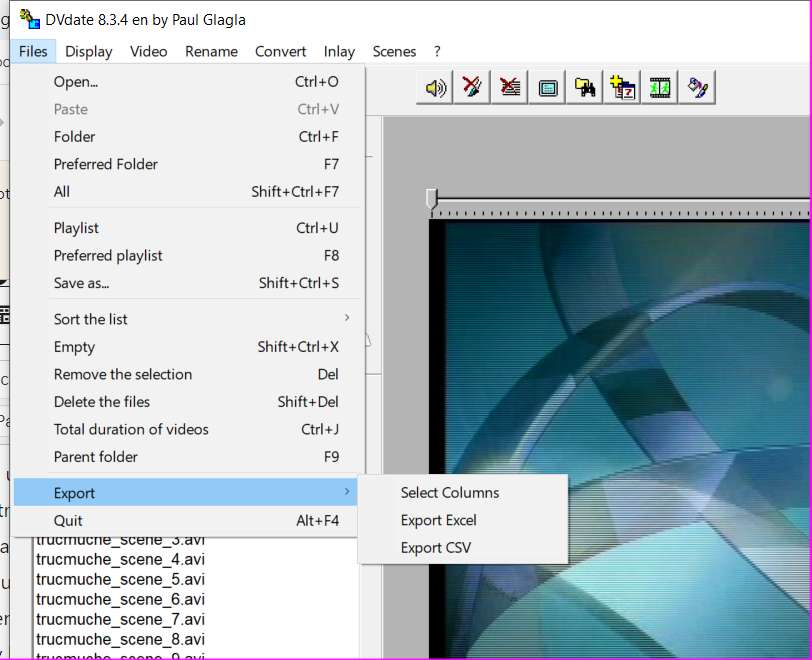
An English user of DVdate named Jason contacted me recently with the following problem: He undertook to catalog about 5,000 videos filmed by different members of his family in miniDV format and for this he must find in each scene the date and the time of capture. He found that only DVdate allowed him to find this data. But retrieving this information by hand would be tedious work if it had to be done scene by scene. So he wanted to be able to load a large number of videos into DVdate and export the list of all their capture date information to an Excel or csv file in a single operation.
I had several exchanges by email and Skype with Jason, so the new version 8.3.4 of DVdate released today is the result of cooperation between us. He gave me his ideas, I tried to translate them in DVdate and then he tested if the result was correct at home. I appreciated these exchanges all the more as Jason suffers from autism, which handicaps him in his daily life. But I can testify that his intelligence is brilliant and it’s very exciting to work with him.
The DVdate 8.3.4 version that I released today therefore includes in its Files menu three new commands in an Export submenu:
- the one called Export Excel creates an Excel table containing one line per video loaded in DVdate. The columns of this table give the different information that DVdate knows about each of the videos, and in particular its date of capture and its time of capture.
- the one called Export CSV gives the same thing in a table where the data is separated by commas
- the one labeled Select Columns opens a panel in the Settings where you can select the items you want to list in these exports, and also change the order of the items.
So that Jason can more easily load in DVdate all the videos contained in a folder (with its sub-folders) I added a Button, the first top left in the button bar, which allows you to select the folder to open. We could already do it with the Folder command of the Files menu or the keyboard shortcut CTRL+F, but with this button it’s even easier.