When you have set Settings in FixMKVGaps you can ask the app to remember these Settings (also called Preferences ) when you close it to avoid having to re-specify them the next time you use it. You have 3 options:

- Save these settings in the Windows registry. This is the normal option as do most applications running Windows .
- Save these settings to a FixMKVGaps.ini file that will be created in the same folder as the application. This is the so-called portable version, which allows you for example to launch the application from a USB key by keeping the settings on the same key and not to write anything on the host system.
- Do not save the settings. This is the default option when using the application for the first time. If you do not change it, when you leave the application, it will ask you to confirm your choice to be sure that it is not an oversight.
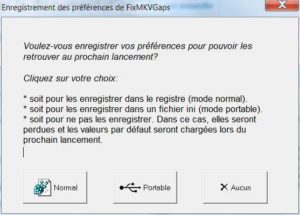
Note that these three choices are exclusive: thus, if you ask to save the preferences in the Windows registry,
any FixMKVGaps.ini files that existed in the application folder will be erased. Similarly, if you request Portable mode, any data saved by FixMKVGaps in the Windows registry will be erased. Finally, if you ask not to save Preferences on leaving, all previously saved data in either the registry or the FixMKVGaps.ini file will be erased. This is the way to completely uninstall the application if it is not used anymore.

