 The mkvmerge file is an essential utility for anyone who wants to manage Matroska files with .mkv extension. It is used to mux different video streams, audio, subtitles and more, like chapters, to make a .mkv file. It is actually not available as an isolated download, but essentially as part of a package of tools called mkvToolNix dedicated to Matroska file management.
The mkvmerge file is an essential utility for anyone who wants to manage Matroska files with .mkv extension. It is used to mux different video streams, audio, subtitles and more, like chapters, to make a .mkv file. It is actually not available as an isolated download, but essentially as part of a package of tools called mkvToolNix dedicated to Matroska file management.
The file mkvmerge.exe must be present on your system in order to perform a .mkv file repair and its location must be indicated to the FixMKVGaps application.
- If the mkvmerge file is missing, you can still scan for .mkv files that are stuck during playback, and check if they contain time code discontinuities (“gaps”). If so, it will be worth installing the mkvmerge.exe file on your system for repair .
- To install mkvmerge you have to go to the mkvToolNix page of Fosshub where you can download it for different versions of Windows.
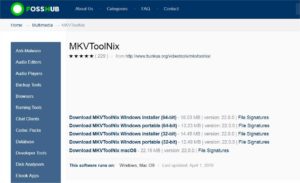
I recommend to download it with “installer” adapted to your system: either in 64 bits or in 32 bits. This leads to installing all the tools of mkvToolNix , the excellent application of Moritz Bunkus. The file we are interested in, mkvmerge , is one of those tools in this package.

- If the mkvmerge file was already present or if you just installed it, check if FixMKVGaps found it. Open the Settings page with the F10 key on the keyboard or by clicking the Settings button on the toolbar, then click on the MKVmerge tab. There you will see the address of the mkvmerge file directly , if FixMKVGaps found it. If you used the mkvToolNix installer and left the default options then it should be found.

- But if it is not in the usual folder, then it is necessary to tell here FixMKVGaps in which folder it is installed.
On the same Settings page, you can check a box next to Chain Fixing . If you mark it, then the repair process will start automatically without user intervention as soon as the analysis is complete. This can be useful in many situations where you just want to have a video that does not get stuck. The only drawback is that the result of the analysis will no longer be visible. It will also be necessary to indicate in advance in which folder the repaired files must be recorded, because it will no longer be possible to intervene between the analysis and the repair.

