Plutôt que d’écrire à la main un script, on peut enregistrer les commandes que l’on exécute pour en faire un script, appelé une Macro.
Pour cela, il faut ouvrir la page des scripts (raccourci F12) et cliquer sur Start dans le cadre Macros. On peut alors exécuter normalement des actions, en commençant généralement par fermer la page des scripts en retapant la touche F12.
Les différentes actions exécutées s’inscrivent alors dans la macro. Lorsqu’on a fini, cliquer sur le bouton Stop dans le cadre Macros.
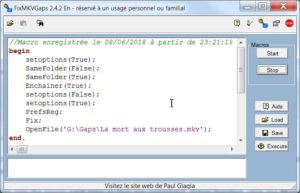
On peut alors éditer le script résultant, pour enlever les doublons ou rectifier certains points. Par exemple dans la macro affichée ci-dessus, on peut enlever tous les setOptions qui ne seront pas utiles pour modifier les réglages. De même la commande Fix est inutile, puisque la commande Enchainer(True) impose de réparer le fichier ouvert par OpenFile. Une fois le script rectifié, on peut le relancer (par le bouton Execute) ou le sauver dans un fichier texte (bouton Save).
Notez que la commande d’ouverture ou de fermeture de la page des scripts n’est pas enregistrée dans la macro. Si nécessaire, vous pouvez ajouter manuellement avec la commande script ou la syntaxe setScript(False) ou setScript(True).

